It is a program that has many goals, the most important of which is to encourage customers to buy so that the customer can redeem the points he gets for each purchase or amount he pays.
In order to activate and set reward points, follow the following steps as shown in the attached image
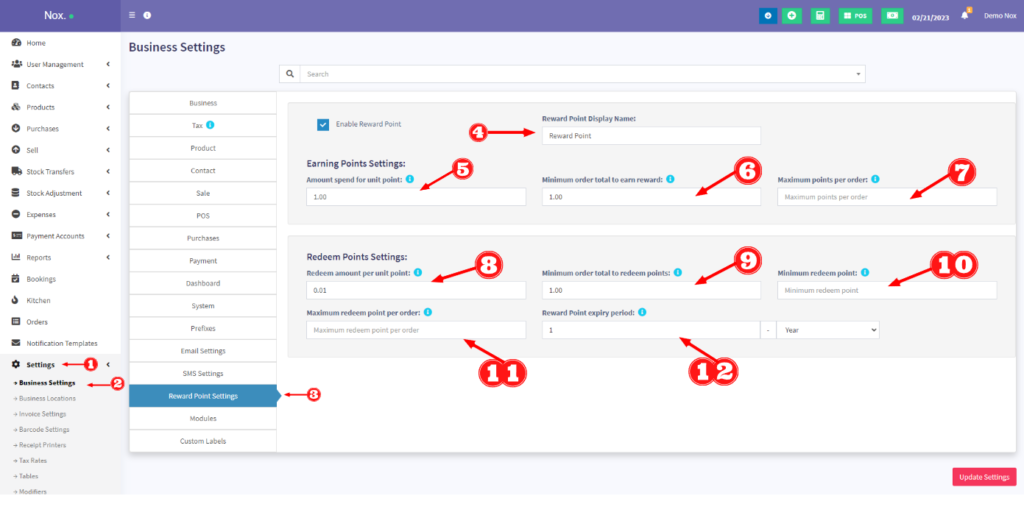
1,2,3- Go to Settings → Company Settings → Rewards Points Settings
4- Type your reward points display name
5- You can specify the number of reward points for each pound spent by the customer, for example: if you set it to 10, for every 10 pounds spent by the customer, he will get one reward point. If the customer purchases 1000 pounds, he will get 100 reward points.
6- Determine the minimum amount that the customer must spend to get reward points.
Example: If you set it to 100, the customer will only get reward points if the total bill is greater than or equal to 100 pounds. If the total bill is 99 , he will not get any reward points.
You can set it as a minimum of 1.
7- Determine the maximum reward points that the customer can earn on one bill. Example You can place a maximum of 100 points per invoice
Note: Leave it blank if you don’t want any such restrictions.
8- This field indicates the redemption amount for each point.
For example: If 1 point equals 1 EGP, enter the value as 1. If 2 points equals 1 EGP, enter the value as 0.50
9- Determine the minimum number of bills for which the customer can redeem points. Leave it blank if you don’t need this restriction or you need to offer something for free.
10- Specify the minimum points that can be used on each bill. Leave it blank if you don’t need this constraint.
11- Set the maximum points that can be used in one order. Leave it blank if you don’t need this restriction.
12- This is the expiration period for the points earned by the customer.
You can set it by month or by year. Expired points will be deducted from the customer’s account automatically after this period.



